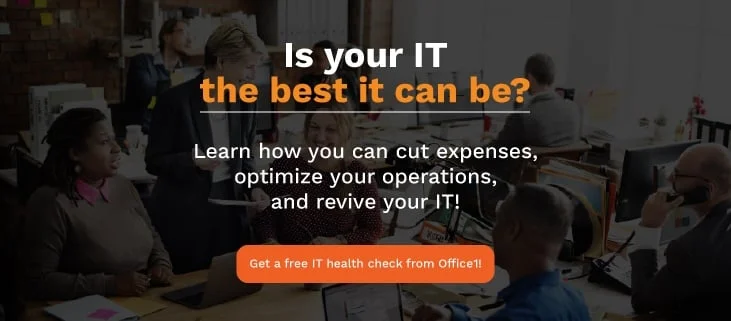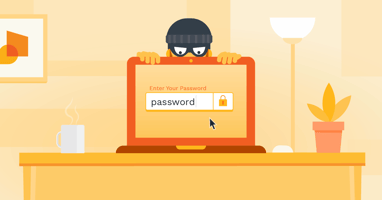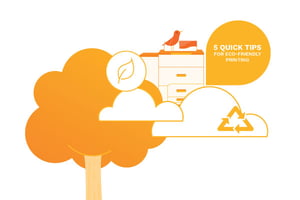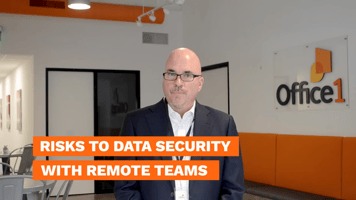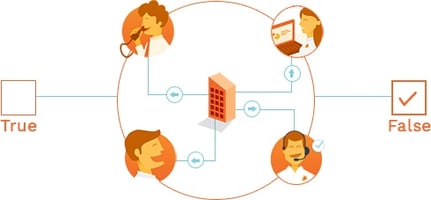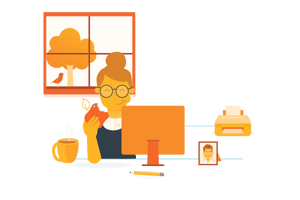Updating to Windows 10 is important and something everyone should take advantage of. While it may seem that jumping from an old operating system like Windows 7 to Windows 10 is inherently intuitive, there are some things to be on the lookout for when making the switch.
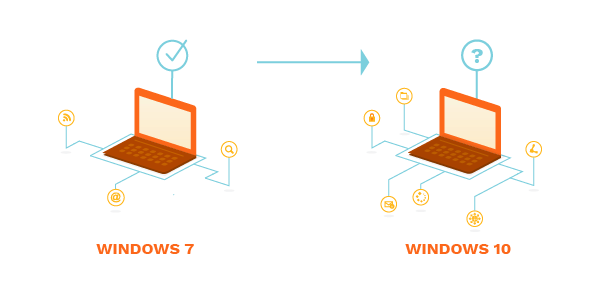 Aside from just the change in the look and feel of the operating systems, Windows 10 brings many new functions that you should take the time to play around with and learn. There are key differences between Windows 10 and Windows 7 that may make it seem a bit foreign, but there is nothing to be afraid of. Anyone with prior experience using Windows should not have much trouble adjusting to the platform of Windows 10. Regardless, here are some tips and tricks to help make the transition as seamless as possible and to take advantage of all the benefits that make the switch has to offer.
Aside from just the change in the look and feel of the operating systems, Windows 10 brings many new functions that you should take the time to play around with and learn. There are key differences between Windows 10 and Windows 7 that may make it seem a bit foreign, but there is nothing to be afraid of. Anyone with prior experience using Windows should not have much trouble adjusting to the platform of Windows 10. Regardless, here are some tips and tricks to help make the transition as seamless as possible and to take advantage of all the benefits that make the switch has to offer.
Play in the Sandbox
This is something Windows 7 lacked. If you’re running Windows 10 Pro or Enterprise on your computer(s), you will have access to a “sandbox”. This is essentially a copy of Windows within Windows and allows you to do as you please within it with minimal to no risk whatsoever. If something goes wrong, it will not affect your main computer as everything done within the sandbox is temporary. This is a great testing ground if you, for whatever reason, need to open an attachment you do not trust or visit an untrusted website. While it is best to avoid these kinds of situations all together, sometimes there may be some potential false flags that you want to still be careful around or some situations may necessitate some risk. The option to use sandbox on Windows 10 is a great tip to remember for whenever the need may arise to use it.
Don’t Take the New Start Menu For Granted
The new start menu has so many options it may be hard to see where to begin. The start menu overhaul may be a bit strange at first but it provides a different aesthetic conducive to productivity and organization, it just takes a bit of understanding.
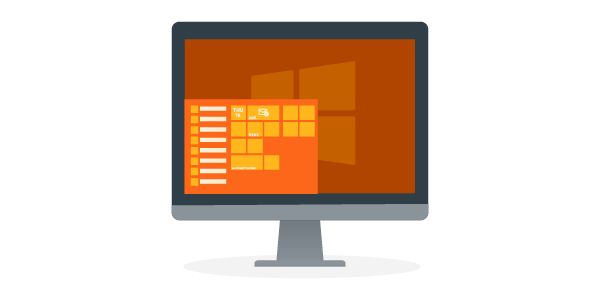
The Windows 7 start menu was basically just a slight update from the previous generations of Windows which showed applications, files, etc. This time around on Windows 10, you have access to a host of integrated apps built within the operating system as well as showing the news, weather, skype, and much more depending on what you have on your computer. It is now a “central hub” of sorts for your computer and if you need to navigate through anything whether it be for the computer or getting news, the start menu is definitely where to go. The new interface of the start menu makes navigation simple with the usage of color, imagery, and organized square shapes which is a change to expect from the list style Windows 7 used.
Take Advantage of the Search Bar
One of the best additions to Windows 10 is the search bar. Near the start menu icon is a new bar located on the bottom that allows you to type into it and search. It is the master searcher of your computer and can help you locate almost anything you need to find within your computer. When it comes to an office computer with tons of documents or settings that have been implemented, it can be a pain to have to find the one thing you are trying to look for. The search bar mitigates that problem and helps you move on with your day.
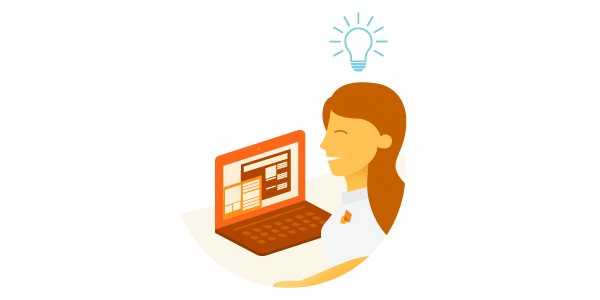
Whatever you need to look for on your computer whether it is a file or something from the control panel, it is all available with just a few keystrokes. This is definitely something to take advantage of as often as possible. How many times have you found yourself going through endless amounts of dialog boxes to adjust one setting on your computer. Now with this all purpose search bar you’re able to do it in a fraction of the time. It may seem a bit strange to use the search bar since you are probably adjusted to having to go through several menus to get to where you want, but getting in the hang of using the search bar will make adjusting to Windows 10 that much easier.
Making a Microsoft Account
When first setting up Windows 10, you may want to make a Microsoft account beforehand to make things easier and more secure. A Microsoft account is basically like an iCloud account for Apple or a Google account for the host of services Google provides. There are added security benefits for your computer to use a Microsoft account and convenience as well with your desktop settings will sync between any PC you decide to log into with your Microsoft account. There is also the added benefit of password security, 2-factor authorization, and much more that comes with creating and maintaining a Microsoft account. Keep in mind that a Microsoft account is also mandatory to use some of the features on Windows 10 such as using the Windows store. If you do not want a Microsoft account, it is still possible to setup a local account on the computer itself, but the convenience and benefits of using a Microsoft account cannot be denied and is definitely something to consider.
Ransomware Protection
Ransomware is becoming a huge problem and a growing threat even in the days of Windows 7. Now with Windows 7 officially at its end of life, it is more susceptible than before to any possible security threats due to the lack of security patches and updates being provided to it. While technically any computer can become victim to ransomware regardless of the operating system it’s running, you should use the built in ransomware protection that Windows 10 has to offer on its system.
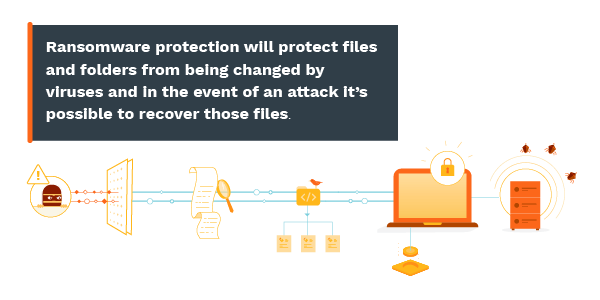 This is an added level of security to take alongside a proactive defense to ensure that your computer is completely secured and protected.
This is an added level of security to take alongside a proactive defense to ensure that your computer is completely secured and protected.
Use Cortana: Windows’ Virtual Assistant
One marked difference from Windows 7 to Windows 10 is Cortana. Cortana is a virtual assistant found on Windows 10 near the search bar and start menu icon that has the same functionality as Siri or Alexa. Cortana is able to do a wide variety of things to help you with tasks around the home or office. Cortana can take notes, make appointments, open apps, play music, and much more depending on what you ask. If your PC has a microphone then using Cortana is very simple and can help you in accomplishing a multitude of tasks. Cortana can help reduce the learning curve as you can use it to help you understand the other functions of Windows 10 and as a shortcut to processes and application you need run with minimal interference.
The transition to Windows 10 should be the top priority for your business or office. Even for those who use Windows 7 at home, it’s important to make the switch and get Windows 10. The changes seem a bit jarring but at the end of it, Windows 10 is simple to use and you can get the most out of it by following these tips to ease your transition, increase productivity, and boost your security.
Categories: Office Hacks