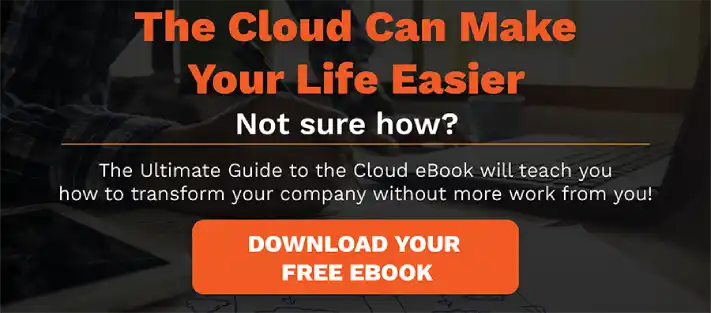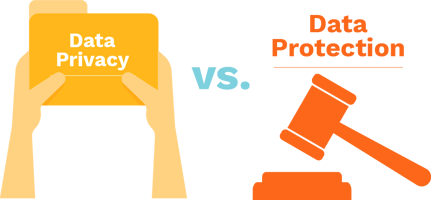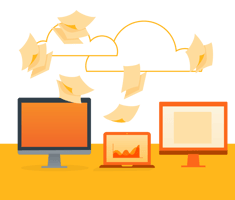With little warning or preparation, office work had to be pushed into remote working situations. Such a new environment changes the entire landscape of how work is executed, completed, and shared. With this, came many concerns about the changes remote work brings in regards to data storage and backup. Your remote team is bound to ask you how their data produced from their homes will be managed and stored, if they have not already asked you by now.
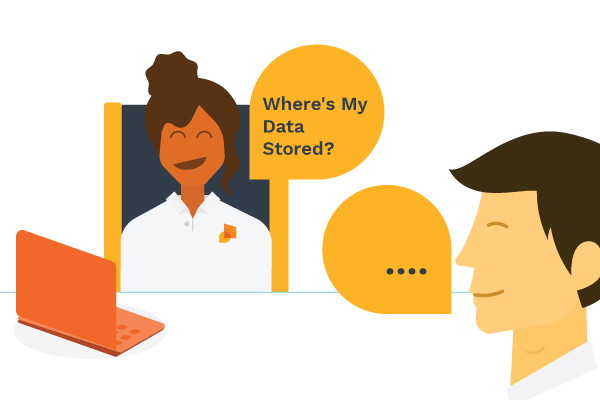
Although the questions can be numerous or sparse, depending on how much data you and your team produces and relies on, there is at least one topic that needs to be addressed - and that’s file storage and backup. It is extremely critical to have the answers on hand to bring comfort to your remote team, especially while working in a totally digital environment. To prepare you for your remote team's data storage and backup questions, here are the top five storage and backup frequently asked questions your remote team is asking and how to answer them.
1. “Where is the Data Stored?”
The answer to this question depends on the type of data backup and storage you are utilizing for your remote team. There are three different types of storage:
- Local storage
Local storage is what an average person usually thinks of when the term "data storage" is used. Simply put, it is a physical device that stores data, which has been backed up manually; hence the name "local" since the backup device is physically in your location. Examples of local storage include USB thumb drives, flash drives, SSD drives, optical drives (such as DVDs and CDs), and external hard drives. When any local storage device is used, the data is electronically stored in that physical device. The data can be retrieved by correctly inserting the local storage device into a desktop.
- Cloud storage
Cloud storage does not involve an actual cloud from the sky, but imagining an actual cloud as an allegory helps grasp this style of data storage. Cloud storage is intangible space hosted online and accessible from any computer with Internet access. Examples of cloud storage are Google Drive, pCloud Drive, and OneDrive. When a cloud storage is used, the cloud automatically backs up the data and stores it or the data can be placed in it manually. Anytime there is internet access, the cloud can be accessed to retrieve any data.
- Offsite storage
Offsite storage is just like local storage, except with the location change. It is a physical unit, usually large in size, which stores data received from outside its location. Examples of offsite storage include NAS (network-attached storage) and data houses or centers. Just like cloud storage, data is transferred to the physical offsite storage unit without any physical means, whether automatically or manually; the data can be retrieved in the same fashion.
2. “Will Backing Up Data Take Time from My Work?”
The answer to this question depends on the type of data backup and storage your remote team uses. Data can be backed up in two ways: manually or automatically. Local storage is only manual since it deals with physical elements. So, the answer would be "yes" if your remote team uses such local data backup, such as external hard drives and USB drives. Reason being is that your employees would have to physically insert the device into their desktop, copy the data into the device, and eject the device from their desktop. This process will inevitably take at least a couple of minutes.
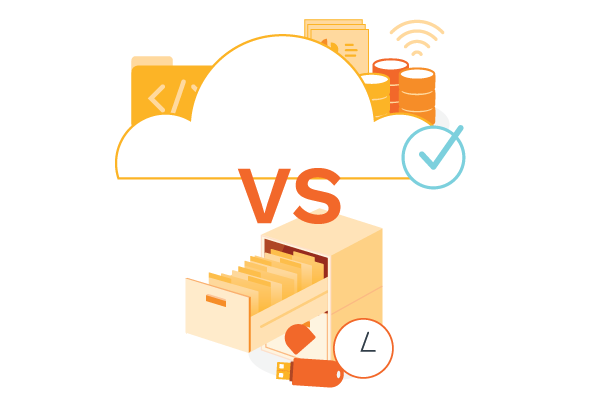
To answer "no" to this question--for the sake of alleviating your remote team from worrying about one extra task and clearing up time for important work--it is best to utilize the automatic backup feature in your chosen cloud or offsite storage. Local storage would not produce this answer due to its physical aspect, which entails the extra task of manually backing up the data. When using the automatic backup option available on cloud and offsite storage, new data will be backed up without taking any precious time or energy from your remote team.
3. “Will Data Backup Hinder My Internet Capacity?”
Like the previous question, the answer depends on the chosen data backup and storage for your remote team. Local storage has no ties to wifi or internet capacity in any way, shape, or form. With that, if your remote team utilizes local storage, the answer would be an easy "no."
If your remote team uses cloud storage or offsite storage, then there is a chance that internet capacity can be compromised. The reason being is that the cloud and offsite storages rely solely on the Internet to backup and store data. However, there is a way to answer this question with a "no" while utilizing cloud or offsite storage.
One factor is having the right technology. There is technology and equipment available that will backup and store data onto a cloud or offsite location without interfering with the internet connection of your remote team. Some of these equipment include a wi-fi extender for a faster internet connection, a dual-bandwidth router for a larger bandwidth, and even using wired connections instead of wireless connections for a streamlined connection. Also, simple techniques can be used to enhance internet capacity, such as closing unused background applications, physically moving your wi-fi router closer to your desktop, and using a VPN.
Another factor is when the actual data backup is performed.
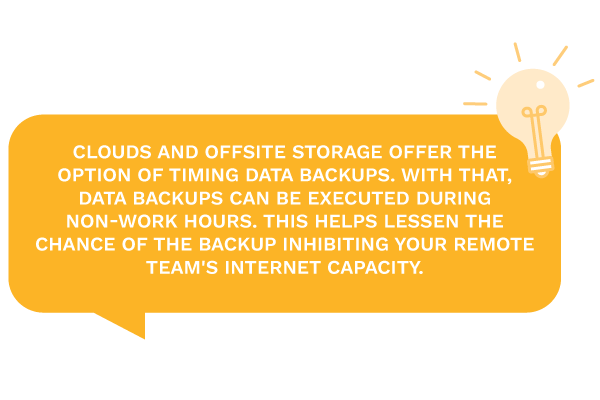
4. ‘Is my Data Safe in its Storage, Even Without a Company or Team-Wide Disaster?”
There are concerns about backed-up data, such as if the data would magically disappear in its storage, the data becomes corrupted, or someone might swoop in and delete the stored data. However, the answer varies on the type of data storage used throughout your remote team.
Local storage is the safest in terms of this question. The reason why is that it is physically and literally in the owner's possession. Since cloud and offsite backups send the backed-up data to a storage unit that is intangible or out of sight, the trust upon that storage is less stable.
One way to install trust in cloud and offsite storages is to "try it out." Simply have your concerned team member automatically backup or manually place some data into the team’s cloud or offsite storage, keep the original data on their desktop, and exit the platform. Then, have them return to the platform to see the stored data. The stored data can even be downloaded back onto their desktop to demonstrate that it is still usable. With that, the original data can be deleted with comfort.
Another way to ensure security while using a cloud or offsite storage is by managing user privileges. Cloud and offsite storage hosts offer such features. Restricting access of certain data to only members that need that data will bring another sense of comfort.
5. What Happens if the Back-Up and Storage System Goes Down?
This question holds the most concern when it comes to using data backup and storage. Fortunately, there are tools to plan for the event of a disaster where data is damaged or lost. This plan is called "Disaster Recovery Plan" and contains two major elements: RTO, or Recovery Time Objective, and RPO, or Recovery Point Objective.
RTO measures how much time your remote team can work without having the loss data at hand. RPO measures how much data can be lost without causing any significant damage to your remote team. The specifics to these points are determined by the type of data backup and storage your remote team uses, the type of data your remote team works with, and how much data your remote team produces and stores. Creating a disaster recovery plan before implementing your remote team's data backup and storage will alleviate much worry from you and your team.
Backing up and storing data within the remote work environment can surely be daunting, just like the remote environment itself. Yet, with these guidelines of how to answer these frequently asked questions, you can equip your team for the journey of remote work ahead of them.
Categories: File Storage, Data Storage