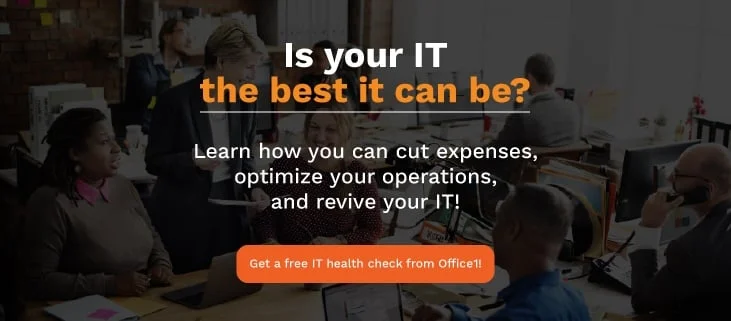Windows 7, released in 2009, has been a reliable OS for offices and personal use. A welcome upgrade over the much-maligned Windows Vista, Windows 7 captured a lion’s share of the desktop market not long after it launched.
However, even the best things in life come to an end. The “end of life,” for Windows 7 will come on January 14, 2020, meaning the company will cease offering support or patch fixes at that time. If you’re tired of relying on outdated tech, this is how you can be an office hero and move your business forward.
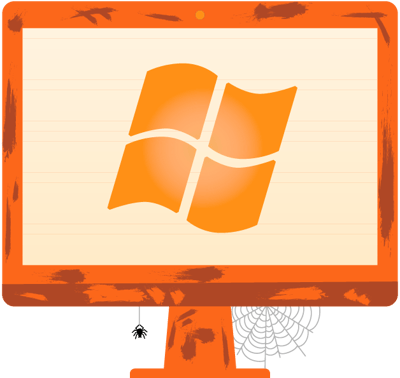
We’ve previously covered what Windows 7 is meant for offices, but now it’s time to make a plan to upgrade to Windows 10. That might sound obvious, but many desktop users are still on Windows 7.
How many people are still on outgoing tech vs. the latest edition? Currently, roughly 44% of desktop users use Windows 10 … with 35.39% still operating on Windows 7. January could be a rude awakening for ⅓ of desktop users.
It’s highly recommended (if you haven’t already) to upgrade your office’s computers to Windows 10, the new gold standard of PC operating systems. Upgrading your OS can make for a smoother experience, boosting productivity and eliminating costly hours spent researching fixes for old technology.
What are the Benefits of Windows 10?
Outside of much better security, there’s a bottom-line benefit to upgrading your operating system from Windows 7 to Windows 10. Executives may be risk-averse when it comes to upgrading office equipment that is currently working just fine. However, switching to Windows 10 is a common-sense decision to not only heighten the security of valuable data, but it also cut costs related to IT issues.
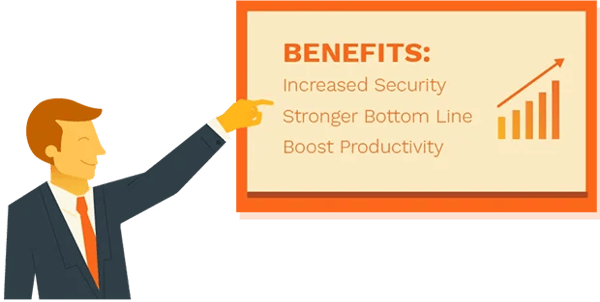
The average U.S. worker wastes 91 hours a year dealing with technology issues and making their company-provided computer work like it should. That will only go up when there’s no trusted support for your operating system. It’s a greater burden on your IT department — and lost productivity, as your employees wait for fixes.
Several performance tests have determined that Windows 10 helps applications run faster, enabling your employees to complete tasks quicker. With a sleeker design, notifications and other actionable items are much easier to find and execute in Windows 10.
Malware is also much less of a problem on Windows 10. One study found that 63 percent of all malware was on Windows 7-powered computers, compared to just 15 percent on Windows 10.
Don't Freak Out, Make a Plan
With a proper plan in place, you can easily make the migration to Windows 10. It will allow you to optimize your office with new operating system specs, as well as protect it from any unwanted viruses or intrusions.
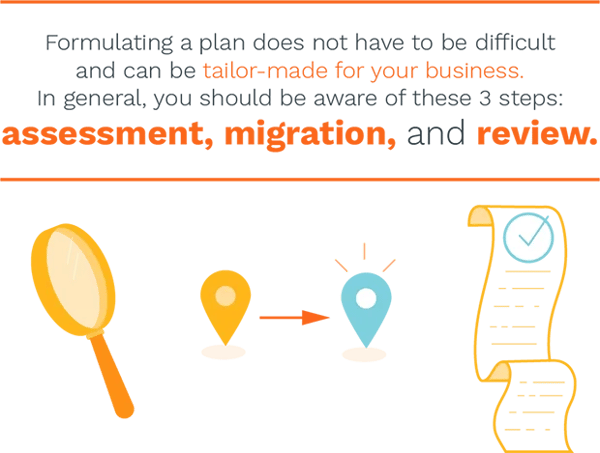
Step 1: Assess which computers need the update.
Think of this step as gathering the intel before executing a strategy. Before doing anything you need to figure out which computers are in need of a move to Windows 10 and which are not. Machines that are running on Windows 7 are of top importance and require your attention first.
This is also a great time to assess which computers need to be replaced. Microsoft recommends the best way to run Windows 10 is on a newer machine, but that may not always be financially possible.
Other machines running on Windows 8 should be next but can be set aside in the interim while you gather up the computers still running on Windows 7. However, it’s still highly recommended to upgrade Windows 8-enabled computers to Windows 10 while you’re doing this sweep. Windows 8’s end of life is coming in 2023.
Step 2: The migration from Windows 7 to Windows 10
Once you assess which computers and other devices need the update, downloading Windows 10 onto those machines can be a pretty easy and smooth transition.
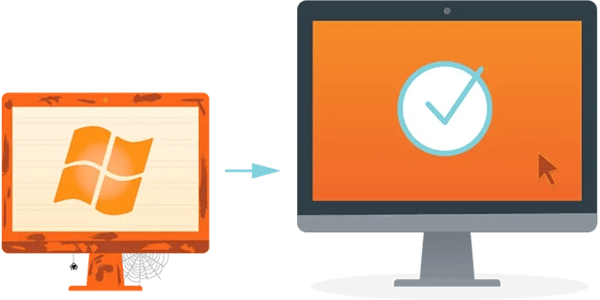
Unfortunately, the free upgrade offer ended in 2016, but businesses can still purchase Windows 10. Talk with your hardware account representatives to see what offers are available for your business today, as there will soon be a huge push to upgrade to Windows 10. If you’re a smaller business with only a few machines, you may not need enterprise solutions.
Most devices will take roughly an hour to complete the upgrade to Windows 10, and note that you may need to delete and re-install some apps that were Windows 7 compliant, but require the latest version to work with Windows 10. Once the upgrade is complete, feel free to re-install the most up-to-date version any apps you used on Windows 7.
Step 3: Review
Did you catch every device hooked up to your network that was running on Windows 7? Are the newly updated operating systems running according to specifications? Are employees or other office workers up to speed on the new operating system and know how to navigate its interface?
It is important to review the transition to make sure that your new operating systems are running without issue and will not hamper the office ecosystem. It may take employees a little time to adjust their habits to Windows 10, but this is an investment in your company’s future.

The end of life for Windows 7 is rapidly approaching faster than you might think. Having a computer running on Windows 7 past January is a gamble and not one any secure office or business should take. When you make the switch to Windows 10, we have some easy tips and tricks to help you do it:
Whether your office is running on Windows 7 or 8, do not wait on either operating systems and make the plans to switch now. Your employees, your IT staff and your executives will thank you for avoiding the pitfalls of outdated office tech and praise you for guiding the company to higher productivity.
Categories: Managed IT Services, Windows 7