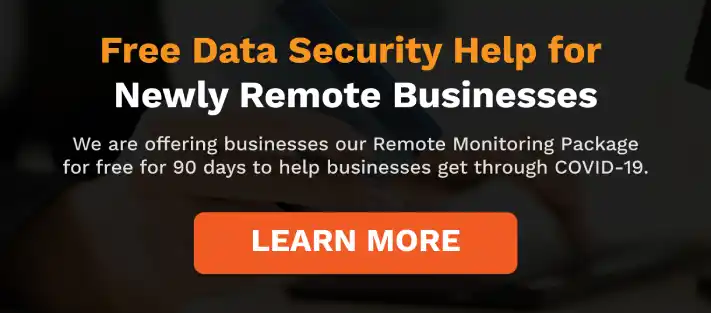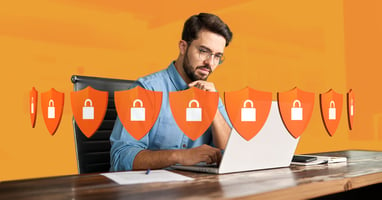Ever since its introduction to the market, the technology of video calling has been used for mainly people who are in communication with others from a long distance. However, since the dawn of COVID-19, the usage of video calling has skyrocketed with Zoom being the top used video calling technology. Now, those who live a short distance away from each other have to use these video-calling technologies for any “face-to-face” communication. Even businesses, like your own, were mandated to work remotely, which inevitably led to the usage of video calling in place of in-person meetings.
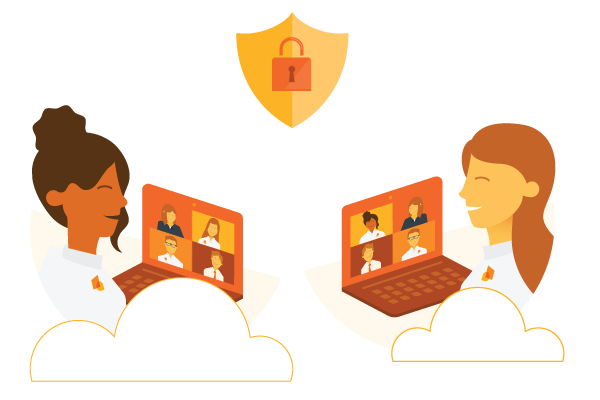
Like everything else in this COVID-19 situation, hosting video meetings has its own ups and downs. For an example, no commuting is necessary, yet not all the participants might have a camera. Or, you’re in the comfort of your own home, but your or any other participants’ wifi is not functioning. Even the issue of security can loom above you and your employees, serving as a hurdle. Working remotely can be such a strange and unfamiliar environment, causing the downsides of video meetings to pile high against their potential.
However, video meetings have their own benefits and can be streamlined and secured. It is just a matter of drawing up the solutions to the specific problems you have encountered in your own video meetings. These four tips to make your video meetings more streamline and secure will assist in your solutions.
Know the Software
Since video meeting softwares in general might be new to some of your employees, venturing into the software you chose for your team can be daunting. There are the troubles of not knowing how to navigate the software, use the software, and even have the software create new and unnecessary troubles, such as lagging wifi and desktop crashes. Conducting a video meeting with such a mind-set and inadequate knowledge of the software will definitely result in a rough video meeting.
To ensure the layout, design, functions, and any other features of the software will not interfere with your video meeting for you or your employees, learn how to use the software first. There are great videos and articles online to teach you how to navigate your video meeting software. Once you understand how the software works, schedule and conduct a video meeting "rehearsal" with your employees. With that, your employees and even yourself will get the experience of a video meeting and understand how its features work.
While conducting the rehearsal, teach your employees how to “take care” of the software for optimal usage. This includes how to keep the software up-to-date if it is installed in a device and the equipment necessary to host an efficient meeting. Also, take note of those who are in need of extra assistance that can be resolved outside the “rehearsal.” With that, there will be less of a chance for unpleasant surprises to occur during an actual video meeting.

Practicing before using it in a real-work situation will ensure that precious time and energy does not escape due to simple mistakes from not knowing how to navigate the software, such as not knowing how to enter the virtual meeting room, turn on the camera and audio, or how to share information via the chat box or screen sharing. Also, once the "rehearsal" has been completed, you and your employees can anticipate the first real video meeting with more ease. This mindset will guarantee a more streamlined video meeting.
Have the Right Equipment
One of the main causes of a rough video meeting is due to lack of equipment, or the lack of the right equipment. Equipment can range from microphones to simply a device with a screen to even having the adequate bandwidth. There are some equipment that are of utmost necessity while others simply enhance the video meeting experience.
The foundation of all internet connection is your wifi. Your wifi has a certain bandwidth and speed; both components need to be strong enough to carry such a heavy transmission of a video call among many people. If you and your employees can go through a video meeting without any signs of poor wifi connection, such as choppy audio, frozen video feeds, and other unexpected delays, that is a sign that your and your team's wifi is fit for video meetings. If any of these signs of poor wifi connection pops up, consult your company's IT team for solutions to improve your or your employees' wifi connection, depending on who has the problem. This aspect is extremely crucial to solve before conducting any important video meetings.
Another important aspect of video meetings are the audio and visual components. Most devices have pre-installed microphones and web cameras. However, some can have cameras or microphones that are poor in quality or even have none. There is even the common problem of echoing audio and noisy distractions. Contact your company's IT team to troubleshoot your and your employees visual and audio problems, if necessary. New equipment might also be needed, such as noise-cancelling equipment and earbuds or headphones to minimize echoing audio. There are even portable web cameras and microphones that can be hooked up to devices that lack any sort of audio or visual equipment.

Gaining the right equipment depends on the specific situation you and your employees pose based on the existing equipment. However, utilizing the existing equipment and determining if any extra equipment or fixing is necessary before any sort of significant video meeting is conducted will greatly promote streamlined video meetings in the future.
Take Outside Security Measures
Even with the right equipment and software, the problem of security still looms above in this new environment. Fortunately, numerous video meeting softwares have addressed this problem. Reputable video meeting softwares have their own security protocols available for their customers and even potential customers to view.
Check the website of the software you are using or are considering to use to view their security protocols. Elements to check off is if their security protocols are aligned with current standards and support the latest technology through security updates.
Another element to implement for the utmost security is your company's IT's team of security experts. Such a qualified team can assist with the safe installation of your chosen video meeting software on your and your employees' devices. They can also overlook the updates of the software to make sure they are safe.
Take Proactive Security Measures
While others are contributing to the security of your team's workspace, you can contribute as well to ensure maximum security. Depending on the video meeting software you have chosen, reputable softwares have security features available for you to use. As the host of your team's video meetings, you have the final say of which features may or may not be applied to the meetings you set up for your team. Neglecting these features as the meeting’s host can result in unwanted actions, such as an unknown person entering your video meeting or hacking into the video meeting’s chat box.
For example, one security measure you can take is requiring a password in order for one to join a meeting. Even if someone unwanted got a hold of the password and the link to your video meeting, you can implement a waiting room. A waiting room allows you to give permission to those waiting in the virtual room that you would like in the meeting. Another way to ensure security is by enabling the feature that no one can enter the virtual meeting room until you have already entered.
Once again, these features vary between different video meeting softwares. Your chosen software may have more than these features or not all of these features. However, it is important to use all necessary security measures available for the comfort and peace of you and your team.
Conducting video meetings can appear daunting, especially if remote working is new for you and your team. However, applying these tips will ensure a more streamlined and secured video meeting for you and your team.
Categories: Cyber Security, Network Security, Video Conferencing